| Welcome, Guest |
You have to register before you can post on our site.
|
| Online Users |
There are currently 43 online users.
» 0 Member(s) | 42 Guest(s)
Bing
|
| Latest Threads |
RFU and X10+
Forum: XtremeLink Radio System
Last Post: flyingw
12-01-2025, 09:33 AM
» Replies: 1
» Views: 363
|
Digital Servo Interaction...
Forum: Nano
Last Post: flyingw
11-09-2025, 11:52 AM
» Replies: 4
» Views: 664
|
10X+ V3
Forum: X10+
Last Post: vvpassero@gmail.com
10-22-2025, 07:22 PM
» Replies: 9
» Views: 4,211
|
Nice XPS conversion
Forum: XtremeLink Radio System
Last Post: XPS
10-12-2025, 05:55 PM
» Replies: 1
» Views: 463
|
Radio Inventory
Forum: XtremeLink Radio System
Last Post: flyingw
09-16-2025, 12:00 PM
» Replies: 2
» Views: 1,188
|
Green status light
Forum: X16
Last Post: XPS
09-08-2025, 08:37 PM
» Replies: 6
» Views: 2,361
|
nano
Forum: Nano
Last Post: XPS
09-08-2025, 08:36 PM
» Replies: 5
» Views: 2,237
|
X10 SBUS input gives stea...
Forum: Setup and usage
Last Post: XPS
09-07-2025, 02:59 AM
» Replies: 21
» Views: 14,390
|
Are you comming with new ...
Forum: XtremeLink Radio System
Last Post: XPS
08-13-2025, 05:28 PM
» Replies: 1
» Views: 1,126
|
Use an XPS Futaba transmi...
Forum: Futaba
Last Post: XPS
07-24-2025, 05:16 PM
» Replies: 8
» Views: 2,536
|
|
|
| Nano and PPM output |
|
Posted by: flyingw - 12-16-2021, 12:50 PM - Forum: Nano
- Replies (8)
|
 |
Jim,
I hope you and your family are well.
I am setting up an old quadcopter that requires a PPM input to the flight controller. I flew the thing about five years using a Nano Rx configured to output PPM on pin 2. At that time I used a Futaba 9C transmitter with your XPS Futaba 9C Tx module.
Now I want to fly it with an OpenTx transmitter. I have your JR type Tx module in the Jumper T12 and I use it frequently to fly models equipped with XPS receivers - no problems.
However, I am unable to make the Nano output PPM using the Jumper T12 and XPS JR Tx module.
My gut feeling says that the transmitter and XPS JR Tx module should not care how the Nano outputs the servo signal, whether it be PWM or PPM. It worked when set for PWM and I was able to drive a servo directly. But when I re-binded it and changed the output from PWM to PPM (led "solid on"), I could not get an output.
Can you think of anything I am not taking into consideration?
Thanks,
Paul
|

|
|
| No Green Light |
|
Posted by: JerBear - 12-09-2021, 06:59 PM - Forum: RFU
- Replies (1)
|
 |
So I went to bind a New RFU to my TX and when I pushed the program button after the light started flashing...........it went dark and never turned orange and never turned green. For the heck of it, I went ahead and tried to bind it to my TX when there was no light and my TX turned green like it binded. Is my RFU bad since there is no green light?
Jeremy Turner
Mesa AZ
|

|
|
| Odd Behavior |
|
Posted by: j_whitney - 11-30-2021, 07:17 AM - Forum: Nano
- Replies (4)
|
 |
Jim, I have 2 nano's that are acting weird. One is used, the other looked to be new.
I bound them following the procedure power on the nano, bind plug on then removed, power on TX holding the PROG button, release the button and they bind. Power off both, then restart. The TX rapid flashes green, the RX is steady red.
None of the controls work, regardless of which port I plug a servo in. True for both RX.
Same TX on a previously bound model and it works fine
I followed the same procedure with another TX with the same results.
I don't want to return the RX because as I understand it you replace them without trying to fix them and you are out of them at present.
Advice. suggestions?
Thanks
Jeff
|

|
|
| Nano Availability? |
|
Posted by: TonyMegowan - 10-12-2021, 08:49 AM - Forum: Nano
- Replies (5)
|
 |
Jim
Top of the Morning to you Sir. Do you have an estimate on when the Nano's will be available? I need 4 or 5 of them.
Thanks
Tony Megowan
|

|
|
| 3d printed Nano mount? |
|
Posted by: j_whitney - 08-18-2021, 07:36 AM - Forum: Nano
- Replies (4)
|
 |
Is anyone aware of a 3D printed mount for the nano?
What I have been doing is using a bit of velcro on the "shrink wrap" on the nano. but it you have to move it more than once or twice the wrap starts to come loose from the board.
Any suggestions?
|

|
|
| Programing RFU |
|
Posted by: bruff - 07-29-2021, 05:48 PM - Forum: RFU
- Replies (1)
|
 |
Can I reverse servos and adjust throw on the RFU while in S Bus mode?
Thanks!
Bob
|

|
|
|