| Welcome, Guest |
You have to register before you can post on our site.
|
| Online Users |
There are currently 42 online users.
» 0 Member(s) | 41 Guest(s)
Bing
|
| Latest Threads |
RFU and X10+
Forum: XtremeLink Radio System
Last Post: flyingw
12-01-2025, 09:33 AM
» Replies: 1
» Views: 363
|
Digital Servo Interaction...
Forum: Nano
Last Post: flyingw
11-09-2025, 11:52 AM
» Replies: 4
» Views: 664
|
10X+ V3
Forum: X10+
Last Post: vvpassero@gmail.com
10-22-2025, 07:22 PM
» Replies: 9
» Views: 4,211
|
Nice XPS conversion
Forum: XtremeLink Radio System
Last Post: XPS
10-12-2025, 05:55 PM
» Replies: 1
» Views: 463
|
Radio Inventory
Forum: XtremeLink Radio System
Last Post: flyingw
09-16-2025, 12:00 PM
» Replies: 2
» Views: 1,188
|
Green status light
Forum: X16
Last Post: XPS
09-08-2025, 08:37 PM
» Replies: 6
» Views: 2,361
|
nano
Forum: Nano
Last Post: XPS
09-08-2025, 08:36 PM
» Replies: 5
» Views: 2,237
|
X10 SBUS input gives stea...
Forum: Setup and usage
Last Post: XPS
09-07-2025, 02:59 AM
» Replies: 21
» Views: 14,390
|
Are you comming with new ...
Forum: XtremeLink Radio System
Last Post: XPS
08-13-2025, 05:28 PM
» Replies: 1
» Views: 1,126
|
Use an XPS Futaba transmi...
Forum: Futaba
Last Post: XPS
07-24-2025, 05:16 PM
» Replies: 8
» Views: 2,536
|
|
|
| X16 |
|
Posted by: Fanglacolla - 08-29-2022, 11:43 AM - Forum: Setup and usage
- Replies (6)
|
 |
What would be a good (pin and flag) switch for the XPS 16?
Also can the X16 Oled be relocated like the X24?
Thank You.
|

|
|
| JR module with RadioMaster Tx16s & EdgeTx 2.7 |
|
Posted by: Falco - 08-14-2022, 03:17 PM - Forum: JR/Taranis/Horus
- Replies (1)
|
 |
I'm using the JR module with the RadioMaster Tx16s running EdgeTx 2.7. Twice during the binding procedure the radio went into "emergency mode". After successfully binding a Nano to the module I cycled the power on the module, not by cycling the power on the radio but by selecting the "off" option then the "XJT" protocol for the external module. This will cycle the power on the module but twice, out of about a dozen bindings has put the radio in emergency mode. Normal operation is returned by cycling the power of the radio. Not sure if this is a problem or not.
|

|
|
| Dual 2.4/9mHz system |
|
Posted by: adnapak - 06-06-2022, 09:57 PM - Forum: JR/Taranis/Horus
- Replies (4)
|
 |
Firstly, no problems with XPS 2.4 module with any Rx.
Or a well known European dedicated 2.4 brand flying concurrently.
Maybe we can get a view from your knowledge.
This is out of the ballpark, but some are having trouble with loss of signal to Rx on Tx16S internal configuration.
Total loss of control and spiral in from level flight. Failsafe set on one occasion only, so doesn't seem a factor.
Doubtful that the Tx is a problem, common to 3 different Tx's.
Just who is using our R/C bandwidth? Everything from toys to licensed UAV.
Increasing 2.4 activity in a rural zone, farming, water control, etc, etc.
Possible causes, band width, batteries.
1. Batteries are a well known make, A123 type with internal charge control, not dual, load test OK after crash.
2. Many flights successful prior to crashes.
3. Postulated that 2.4 is becoming overused, and users are running out of band wriggle room.
So, do you have any views on producing dual band 2.4/9 mHz or just 9 mHz to improve the odds.
Or is this dual band idea just a blind alley, down which we don't need to go?
Regards,
|

|
|
| Max # of channels JR Module will handle in PPM |
|
Posted by: adnapak - 04-28-2022, 08:57 PM - Forum: JR/Taranis/Horus
- Replies (1)
|
 |
Hi,
Need more channels.
Radiomaster TX16S in XJT can output 16 channels.
J1 Module handles this, that's great.
Radiomaster TX16S in PPM can output 16 channels.
Recall that the J1 Module will only handle 8 Channels.
To refresh my memory is this correct?
I can't find a reference to it, time to update notes.
Regards,
|

|
|
| FrSky "Lite" Module |
|
Posted by: Carter - 03-08-2022, 05:44 AM - Forum: JR/Taranis/Horus
- Replies (1)
|
 |
Apologies if this has been asked and answered but I didn't see it here.
The new FrSky X20 series of radios did away with the JR module bay and now have what they call a "Lite" module bay which is smaller.
I am currently using an X10S with your JR module and Nano's for receivers in it, but I'm locked out of that arrangement with my new X20S.
Does XPS have any plans for a TX module that will fit the Lite module bay of the X20S?
|

|
|
| JR XG8 module |
|
Posted by: Charlie Blakemore - 02-20-2022, 10:08 AM - Forum: JR/Taranis/Horus
- Replies (1)
|
 |
Good day everyone and Jim, I'm happy to be back here. I have been flying a lot though. Been practicing the P23 pattern schedule as much possible.
Please advise if xps have an internal module for a JR XG8 TX. I don't have a XG8. I'm asking for a friend who is having problems with some sort of lockout issues.
. I also see that the XG8 TX battery is only a 2 cell life. Seems od to me that a TX would use such a low voltage.?
Many thanks all.
|

|
|
| X10 SBUS input gives steady flickering |
|
Posted by: flyingw - 01-05-2022, 12:19 PM - Forum: Setup and usage
- Replies (21)
|
 |
Jim,
I configured a DragonLink receiver to output SBUS and connected it to an X10.
The system connects, but the LED on the X10 flickers steadily at a fast rate, something 10 per second, maybe faster.
A servo connected to the X10 moves as expected on the correct channel, but it moves in a slightly "ratchety" fashion.
Any ideas? I tried inverted SBUS on the X10 but it did not connect at all.
Thanks,
Paul
|

|
|
|